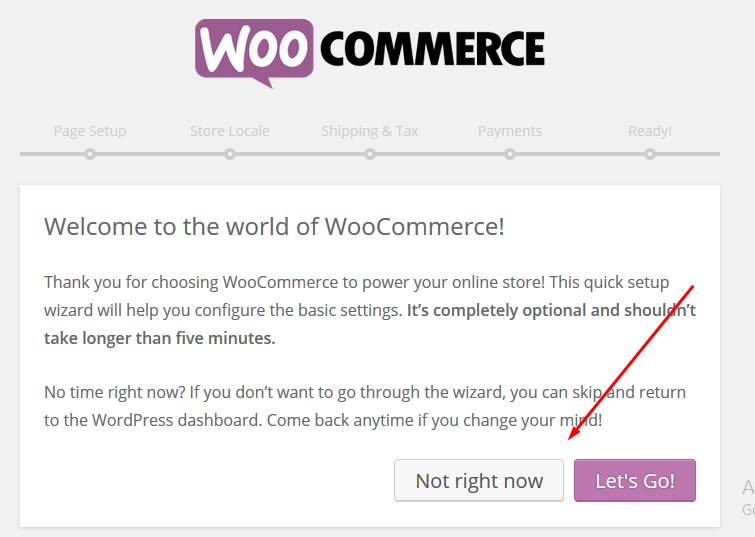Installation
I assume you already know how to install WordPress, many Web-hosts provide 1-Click interface to install one of the Most popular CMS today, WordPress!
For detailed WordPress installation instructions visit http://codex.wordpress.org/Installing_WordPress
Uploading Justshoppe Theme
Before moving to installation, we first need to upload theme to WordPress. (Assuming you are logged into wp-admin already at this point). Here is what to do next...
- Download theme from Themeforest. Please download All Files and Documentation and Not Installable WordPress files only.
- Unzip that folder on your local PC/Mac
- Inside that folder, you will find a zip justshoppe.zip around 200KB - 5MB of size. (this is the WordPress theme)
- Go to your wp-admin dashboard, then go to Appearance -> Themes -> Add new, and upload justshoppe.zip, and then activate the theme.
- Immediately skip to below section please.
Installing Justshoppe Theme
The theme comes with 1-Click installer and demo setup, you only need to follow below simple instructions.
- After activating the theme, please go to Appearance/Install plugins to install few plugins, please install theme, and then activate them. (refer image 1 below)
- Click on Dashboard link on Left bar, on the top. (We do this to trigger the plugins we just activated)
- At this point, you might see Woocommerce setup wizard popup. If you do, Please skip this for now. (see image 5 below.)
- Go to Appearance > Import Demo data (If you dont see this link, all required plugins are not activated yet then.) (refer image 3 below)
- Follow easy on-screen instructions.
- Thats it !
Note: If for some reason, menus does not get assigned automatically, please go to wp-admin/Appearance->Menus to assign menu. (refer image 4 below)
The above process is automatic and thus is technical. There are chances things might go wrong depending on your server's technical settings. Feel free to contact us if you have any trouble.
Now you should have Theme installed and setup just like demo. Now lets see how to edit things to match theme to your business.
Please also check FAQ section below for more answers.
Image 1 (referred above)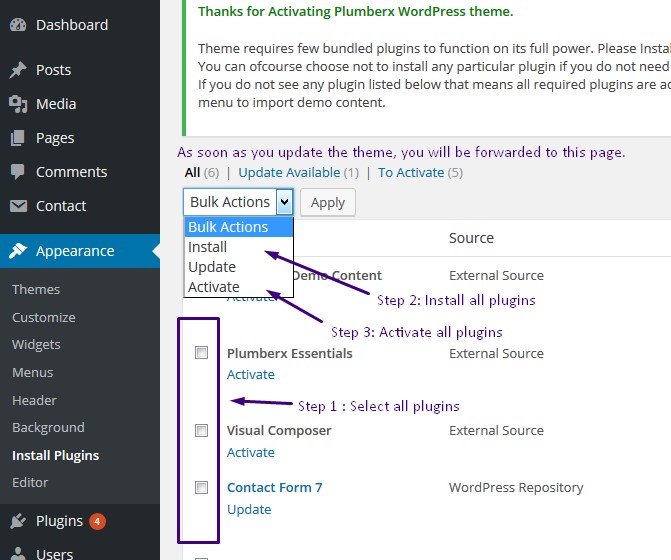
Image 3 (referred above)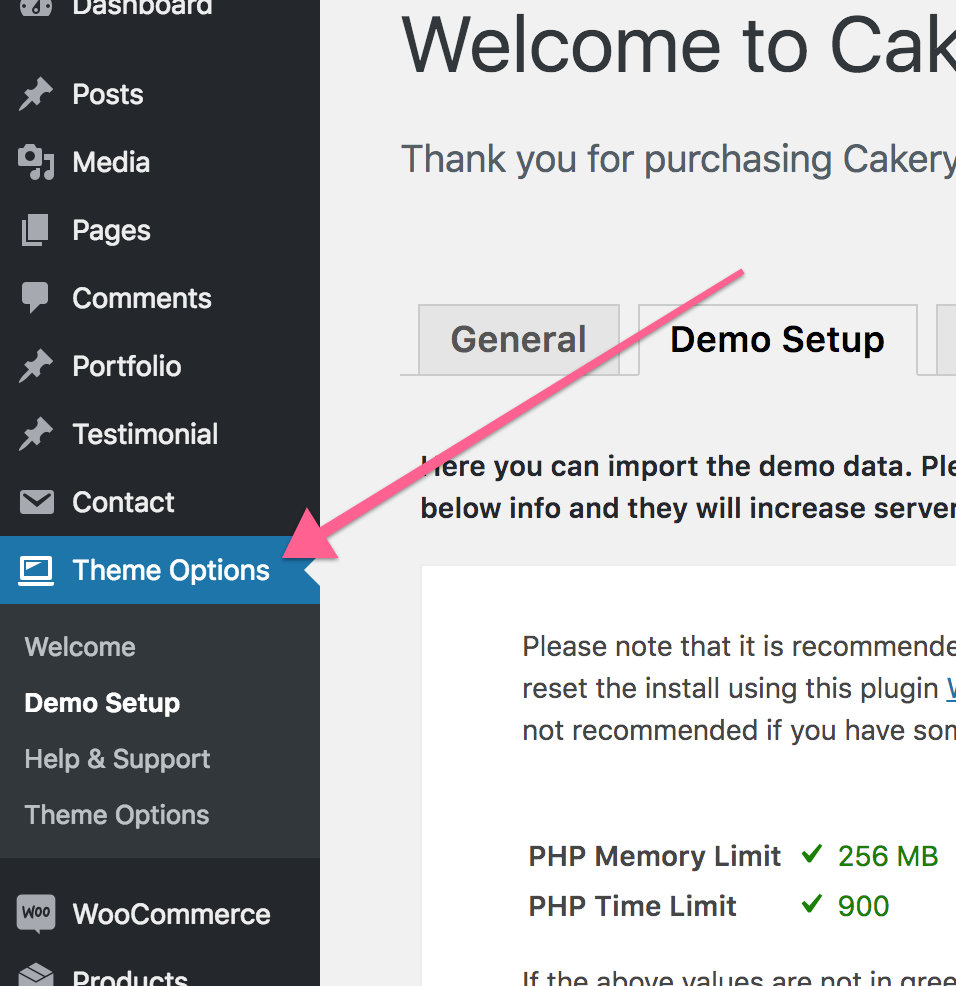
Image 4 (referred above)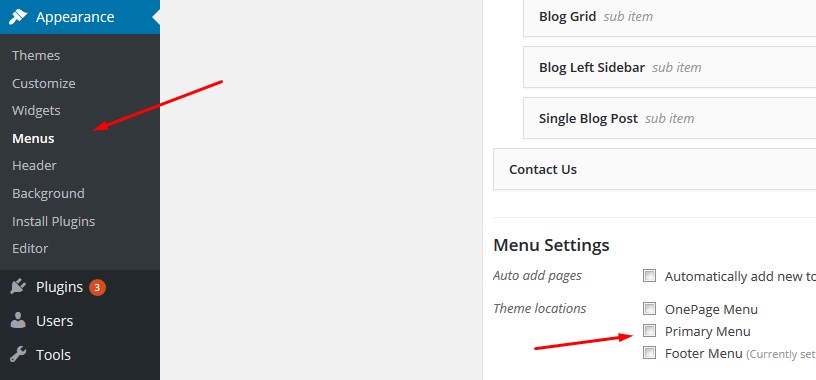
Image 5 (referred above)